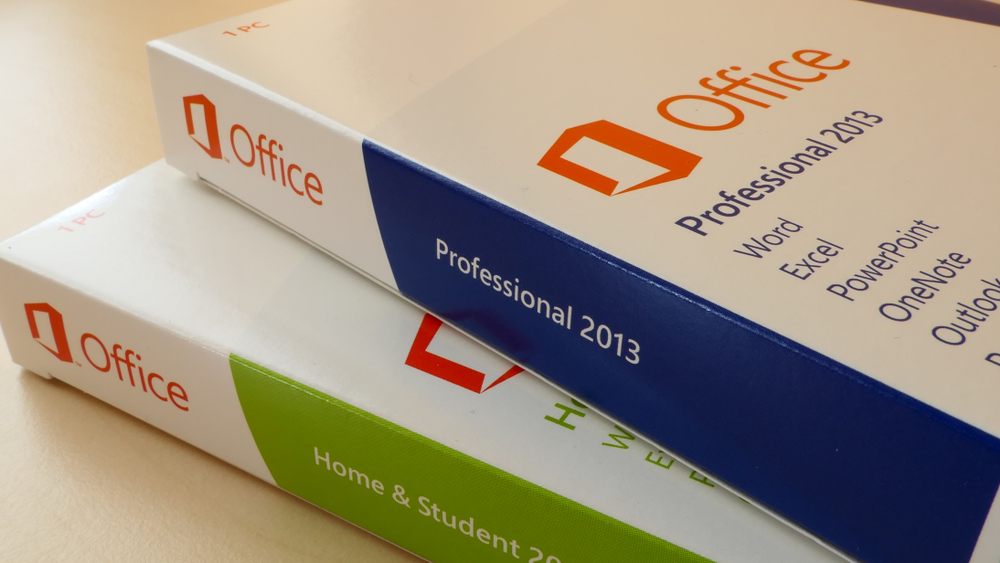In the fast-paced world of technology, software applications evolve rapidly, and with that evolution comes the inevitable end of support for older versions. One such instance is the end of support for Microsoft Office 2013, which occurred on April 11, 2018.
This event marked the conclusion of an era for Office 2013 users, raising several important questions. In this article, we’ll explore what end of support means, why it matters, and what steps users should take in response to this change.
Understanding End of Support
End of support, in the context of software like Microsoft Office, means that the software provider, in this case, Microsoft, will no longer provide technical support, security updates, bug fixes, or feature improvements for that particular version of the software. Essentially, it’s the end of the road for that software’s lifecycle.
Why Does End of Support Matter?
End of support for a software product is a significant event for several reasons:
- Security Risks: Perhaps the most critical reason is the increased security risk. Without regular security updates, vulnerabilities and exploits in the software may go unaddressed, leaving users susceptible to cyberattacks and malware.
- Compatibility Issues: As other software and operating systems continue to evolve, older versions may face compatibility issues. This can result in glitches, crashes, and a lack of access to new features or file formats.
- Reduced Productivity: Without access to technical support, users encountering issues or bugs may find it challenging to resolve them, leading to decreased productivity.
- Legal and Compliance Concerns: Some industries and organizations have legal and compliance requirements that mandate the use of supported software to protect sensitive data and maintain regulatory compliance.
What Does Office 2013 End of Support Mean for Users?
For users of Office 2013, the end of support signifies a need to consider their options and take appropriate actions:
- Security Risks: The most immediate concern is security. With the end of support, Microsoft no longer releases security updates for Office 2013. This leaves users vulnerable to emerging threats and exploits that could target the software.
- No More Updates: Users will no longer receive bug fixes, updates, or improvements for Office 2013. This could result in compatibility issues with other software, performance problems, or missing out on the latest productivity features.
- Limited or No Technical Support: Microsoft’s technical support for Office 2013 has ceased, meaning users cannot rely on Microsoft for help with issues or troubleshooting.
- No New Features: Office 2013 will remain frozen in its current state. Users won’t benefit from any new features or enhancements that Microsoft may introduce in later versions of Office.
Options for Office 2013 Users
Users of Office 2013 have several options to consider:
- Upgrade to a Newer Version: The most straightforward option is to upgrade to a newer version of Office, such as Office 2019 or Microsoft 365 (formerly Office 365). This ensures access to the latest features, security updates, and support.
- Switch to Microsoft 365: Microsoft 365 is a subscription-based service that provides access to the latest Office applications, along with cloud-based features and services like OneDrive and Teams. This option offers the most up-to-date and feature-rich Office experience.
- Explore Alternatives: Users can explore alternative office productivity suites, such as Google Workspace or LibreOffice. These solutions offer compatibility with Microsoft Office formats and can be a cost-effective option for some users.
- Stay, But Exercise Caution: While not recommended, some users may choose to continue using Office 2013. In this case, it’s essential to take extra precautions, such as regularly updating antivirus software, using a firewall, and practicing safe computing habits to minimize security risks.
Steps to Take
For those considering an upgrade or migration, here are some steps to follow:
- Assess Your Needs: Determine which Office applications and features are essential for your work. This will help you choose the right Office suite or plan.
- Back Up Your Data: Before making any changes, ensure that all your Office documents and data are securely backed up.
- Choose the Right Plan: If you decide to migrate to Microsoft 365, carefully select the plan that best suits your needs. Consider factors like the number of users, storage requirements, and collaboration features.
- Plan the Migration: If you’re upgrading or migrating to a new software version or service, plan the migration process carefully. This may involve installing new software, transferring data, and configuring settings.
- Training and Adoption: Invest in user training and adoption to ensure a smooth transition to the new software. This can help users take full advantage of the features and capabilities.
The end of support for Microsoft Office 2013 is a significant milestone that requires attention from users. It’s a reminder of the importance of staying up-to-date with software versions to ensure security, compatibility, and productivity. Users have various options to explore, from upgrading to a newer Office version to considering alternative office suites. Whatever path they choose, it’s crucial to take proactive steps to safeguard their data and maintain a secure and productive computing environment.